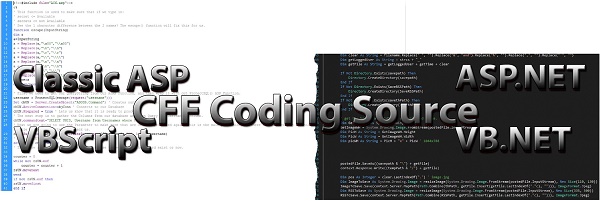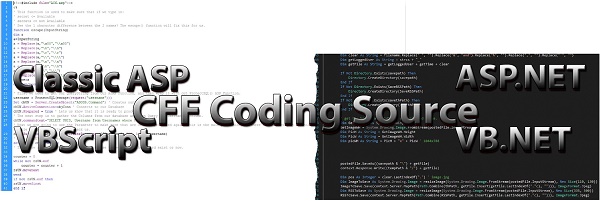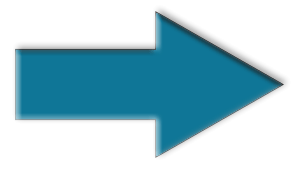We will create a database ready for a production server.
(For learning and testing, please check out out "Create a Database«" article, which is not as in-depth and more suited for learning)
Create a new Database named, [Test]
- Right-click on [Databases]
- Choose [New Database]
When Dialog opens.
- Database Name: [Test]
- [Database files]:
The Path for each will be crucial during your database production on a live server.
[ROWS Data]: F:\SQLData
[Log]: G:\SQLLog
However, if you are working with a basic setup machine, this will be set as defaulted to your C:\ drive.
- Click on Options
[Collation]: (Selecting the appropriate term will allow certain character types to keep their appearance in your database.
There is a long list, so choose the right one for your needs.)
Recovery Model: (Choose either Full or Simple - For testing purposes, it is best to choose Simple, for Production, choose Full)
- Choose [OK]
When dealing with accented characters, choose
- [collation] = sql_latin1_general_cp1_ci_as
- [Data Type] = For all the Columns you need to accept accented characters.
Set their character set as [nvarchar].
In your Classic ASP code, you will need to have the following. Take note of the ADO constants, [adLongVarWChar]
For [ASP.NET] you will not have to add the above to your code.
You will then be able to insert words with characters like these examples.
Dvořák Hall
Nürnberg Messezentrum Halle