In this article, we will add text to the end of every line in Notepad++. This will make your workflow quicker, allowing you to return to the import tasks.
Bring open the Find/Replace dialog. (Ctrl+F)
Example:
Using the Example from our previous article
How to add text to the end of every line of a text file using Notepad++«
We are going to add text to the beginning of each line.
DBCC CHECKIDENT ('[TableOne]', RESEED, 0);
You have TableOne - TableTwenty
In your list, you have.
TableOne]', RESEED, 0);
TableTwo]', RESEED, 0);
TableThree]', RESEED, 0);
TableFour]', RESEED, 0);
TableFive]', RESEED, 0);
etc...
Hit [Ctrl+H] to open the [Find/Replace] Dialog.
In the [Find what[/b]:]
^ (
Shift + 6)
In the [Replace with[/b]:]
(To add a Parentheses to the Beginning, you must add a backslash. As you can see above, we have \('.
Without the backslash, the
Parentheses would not be added.)
Search Mode: Check [Regular Expression]
Then click on [Replace All]
The output will be this.
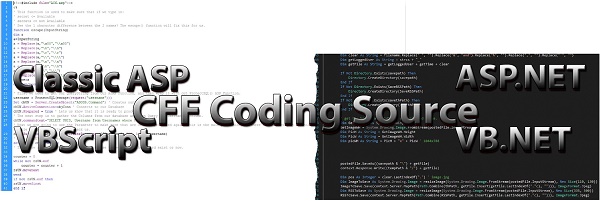
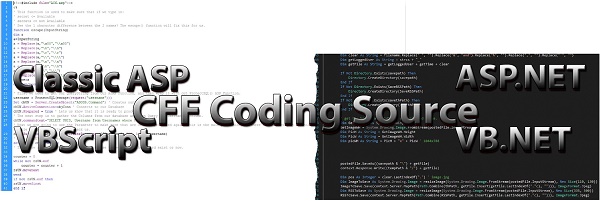
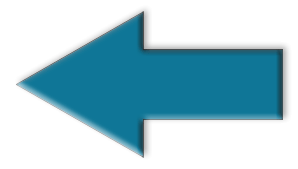 How to add text to the end of every line of a text file using Notepad++
How to add text to the end of every line of a text file using Notepad++