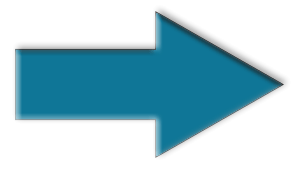Using the installation script to Install SQL Server Core 2019 and other versions of SQL Server is easy when using a premade script.
Using this script to install SQL Server will name it easier and quicker than installing SQL Server Manually through its default installer program.
Using this script is demonstrated in our Windows 2016 Server Core installation instructional video.
You can easily edit the code below, then copy it into Notepad and save it as [
CoreSQLInstall.ini]
Edit the following lines.
- Domain name change - Lines 65, 78, 92
- Password change - Lines 66, 79
Create the following users in your Server Domains
[
Active Directory Users and Computers]
Lines
- 65 - sqlagent
- 78 - sqlengine
- 92 - sqlcore01
Give the users the following permission roles.
- Administrators
- Domain Admins
- Domain Computers
- Domain Controllers
- Domain Users
- IIS_IUSRS
In the Properties of the user.
Choose the [
Member of] tab
Then click [
Add...]
(==========[
Copy and paste method]==========)
Copy the following roles, and paste them into the [
Enter the object names to select]
Once pasted in, click [
Check Names]
Then click [
OK]
You will receive a warning if any Role already exists, like [
Administrators].
Several places will need to be changed if you choose to change the [
SQL Instance Name].
Lines 16, 144
(Line 144, only change the Instance name, do not remove any other character.)
Server Operators
Firewall Rules for Remote access to your SQL Server.
This will need to be applied to all Server Cores with SQL Server installed.
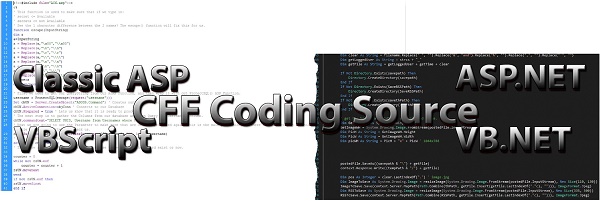
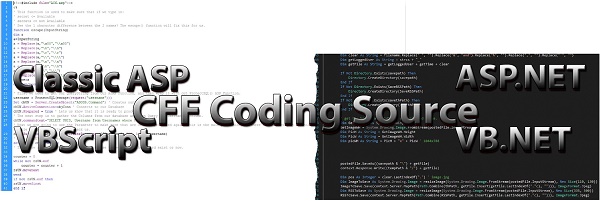
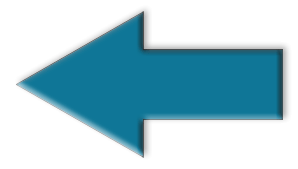 How to use SQL Server Database Connection string
How to use SQL Server Database Connection string